LANTEC's Virtual Training Class Instructions
LANTEC's Learn-on-Demand platform can be accessed using the following steps. If you have any issues with these steps, please contact vilthelpdesk@lantecctc.com immediately.
We strongly encourage you to test your login credentials before your class date.
On the day of class, please log in 15 minutes prior to the class start time.
To enter your class, please use the following steps:
- Go to the URL: https://lantec.learnondemand.net
- Click on "Sign In".
- Do Not Create An Account. One has already been created for you.
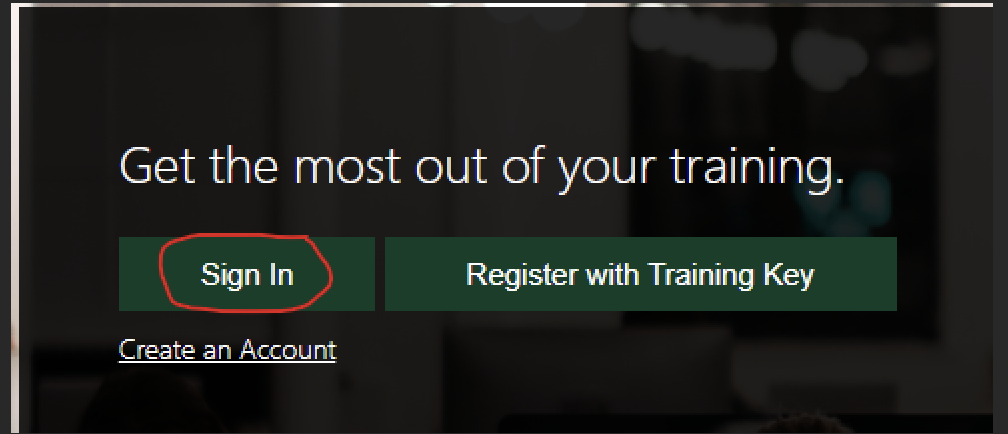
- Do Not Create An Account. One has already been created for you.
- Sign in with the following information
- Email or Username - please use the email address with which you received your confirmation email as your username
- Password:
- First-Time Student: Password00*
- Returning Student: permanent password you created at initial login
- You can reset your password if needed, or email vilthelpdesk@lantecctc.com to have it reset for you.
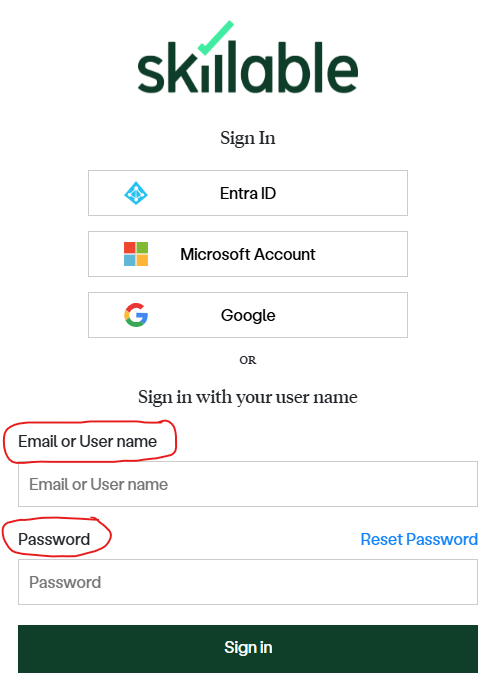
- You can reset your password if needed, or email vilthelpdesk@lantecctc.com to have it reset for you.
- Under “Classes”, you will see all of your upcoming classes. Click on the corresponding class title matching the date of your class.
- The tab that opens is your Classroom Home Page for the day. Click "ENTER CLASSROOM".
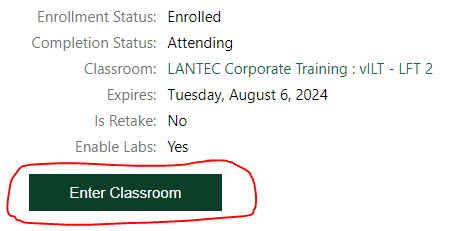
- A new tab will open for the virtual meeting.
- If you have the Zoom app installed, click on the “Launch Meeting” button and follow that step in the picture below.
- If you DO NOT have Zoom installed, click on the “Join from your Browser” link to join the virtual meeting.
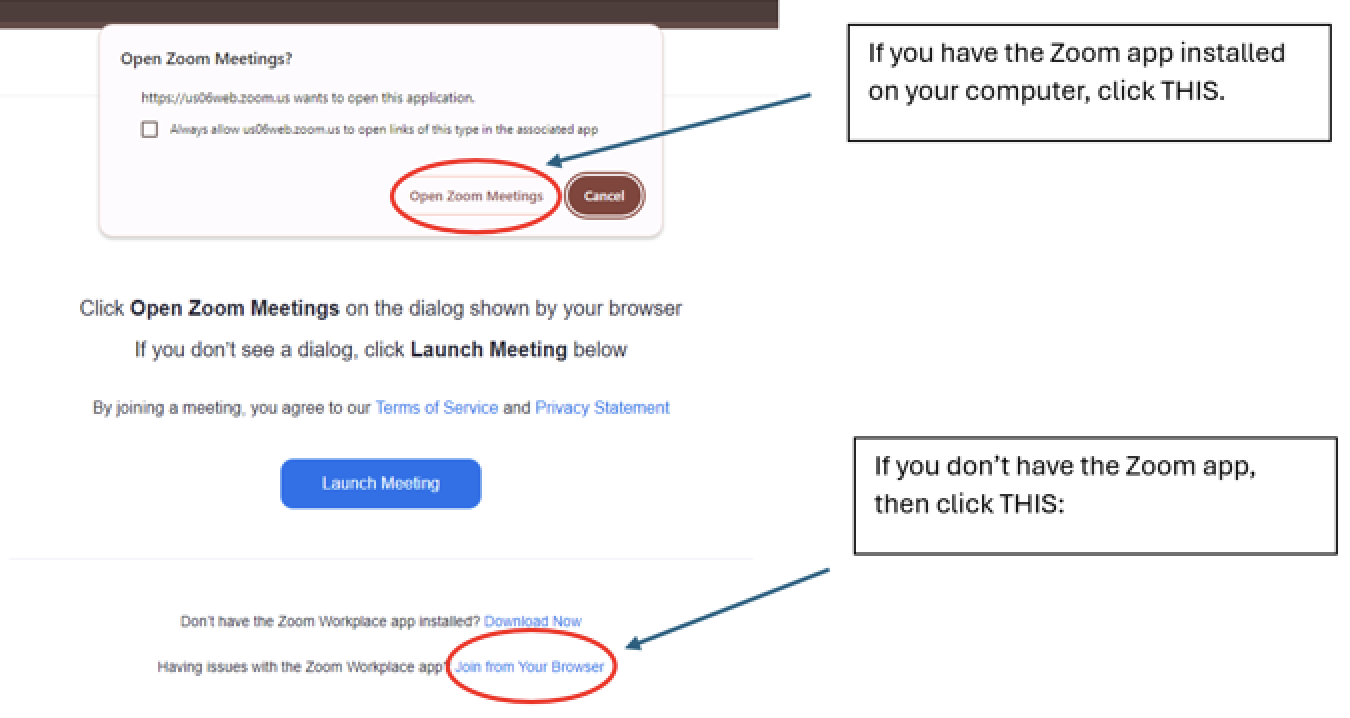
If you have any issues with these steps, please contact vilthelpdesk@lantecctc.com
